How to change the address on your My Falkirk profile:
Sign in with your My Account at MyGovScot
We use your MyGovScot MyAccount information to create your My Falkirk account.
In order to change your address or contact information, you need to change it on
the MyGovScot website first.
To get started, sign in to your MyGovScot MyAccount using the same email and password you use to sign in to My Falkirk
(we will open the sign in screen in another window so you can continue to read these instructions):
Amend your address details
Once you have successfully signed in, click on the 'Edit Details' button on the Addresses section:
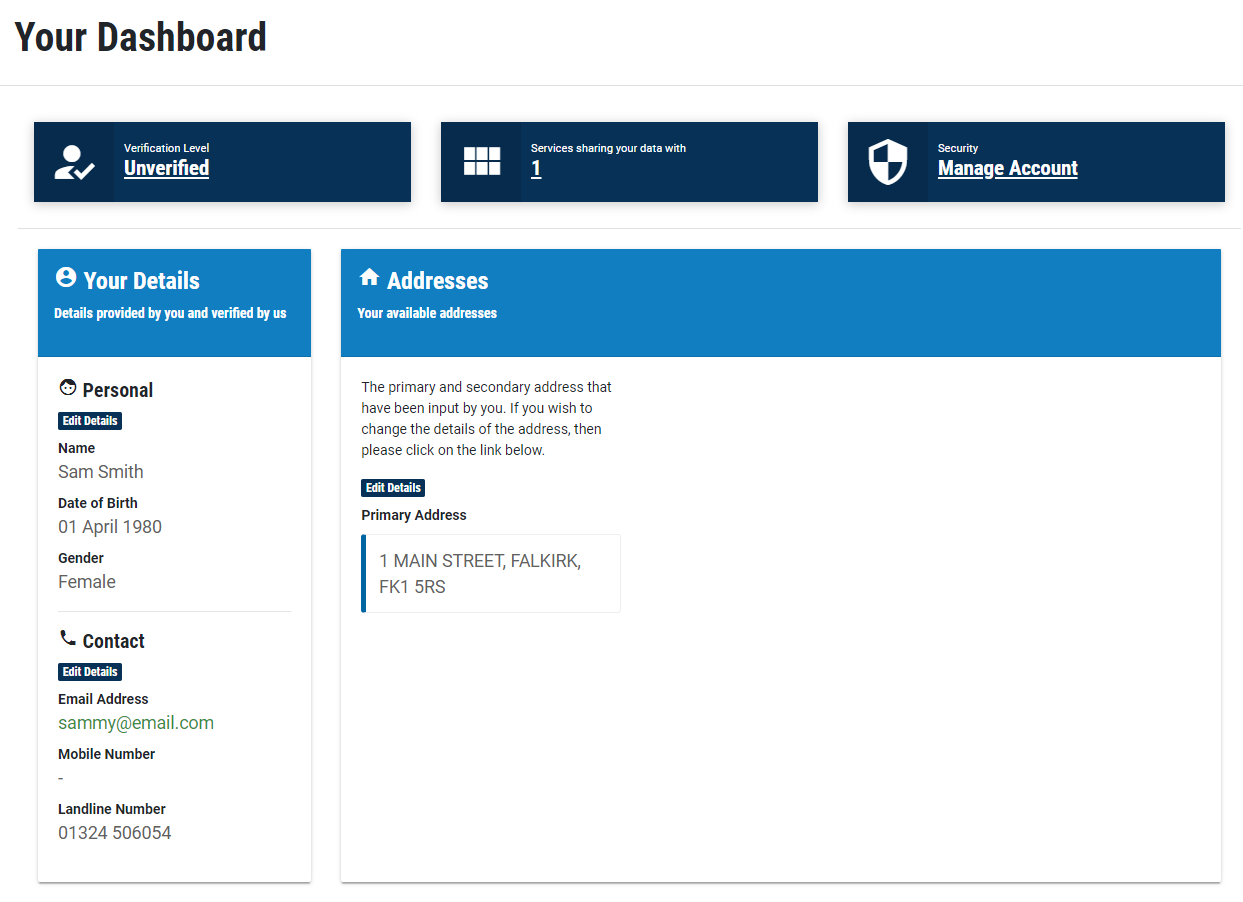
From here you can search for a new address and add it to your account. Once the address has been added, remember to make it your 'Primary' address type by selecting on the address you want to use and confirming your primary address.
Once you have confirmed your primary address, you can delete the old address if you wish.
Sign in to My Falkirk
Now that you've updated your address details, next time you sign in to My Falkirk you will see your new address listed under 'My Details'.
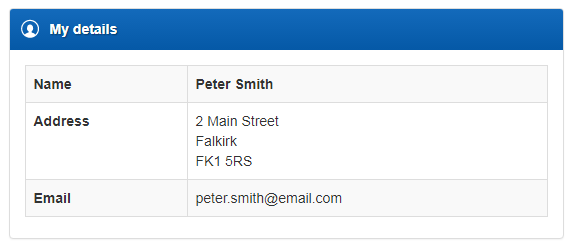
If you live in the Falkirk Council area
If you would now like to tell Falkirk Council about your change of address for Council Tax purposes, please complete our 'Change of address' notification form.