Falkirk Council has introduced a pool car system to help assist you to carry out your duties. In addition the system should help to reduce costs and help to meet the councils climate change targets.
This document is part of the Driving at Work Policy and applies to all staff that drive Council pool vehicles on council business.
What is the pool vehicle booking system?
The council has introduced a new pool car system to provide you with access to council vehicles. The booking system is in place to assist you to book these vehicles.
Vehicle Locations
Pool vehicles will be located throughout the area at various offices and depots to offer flexibility. The vehicles will be made up of a mix of cars and vans that will in time be fully electric.
You will be able to book vehicles at any location, allowing you to book vehicles at the most convenient location limiting travel time although you must try to book a vehicle as close to your normal work place as possible, ensuring business efficiency. This should not be used to commute to your normal place of work.
Pool car usage will be monitored and depending on use and demand the number of vehicles at each location and locations used is subject to change.
Pool Vehicle Guidelines
- Before using a council vehicle, you must read and be familiar with the Driving at Work Policy
- Vehicles must only be used for council business
- No smoking (including e-cigarettes) is permitted in any council vehicle
- Vehicles must not be taken home, unless in exceptional circumstances with advance approval by your line manager.
- Vehicles must only be booked for the period required, you should not book a vehicle for a full day when it is only required for 3 hours
- You must not block book vehicles
- You can only book a vehicle if you are the driver. Do not book vehicles for other staff
- You must not use a pool vehicle for your normal commute to work
- You must carry out a vehicle check prior to using the vehicle, any defects or damage must be reported to Fleet Services by completing the First Use Vehicle Check (FUVC) paperwork and bringing the vehicle to the garage, during fleet opening hours. Further advice should be sought from Fleet Services if the vehicle is not deemed roadworthy.
- You must use your tracker fob to register as the driver prior to every journey
- When fuelling you must use your allocated pin number
- If the booking is no longer required it should be cancelled immediately so that it is available to other members of staff
- Vehicles must be returned with at least ½ tank of fuel or 50% charge
- When putting a vehicle on charge you must ensure that it is charging prior to leaving
- Vehicles should be kept clean and tidy, you must remove any equipment or litter when finished with the vehicle
- Vehicles must be returned to the original pick up location
- You must not share your key fob or fuel pin with anyone.
How to book a vehicle?
Pool car bookings are made through the Jaama My Driver Portal (live), accessed here and can be downloaded through the company portal.
Driver Eligibility
- You must get line manager permission to access the system. Line managers must email fleet@falkirk.gov.uk requesting access for any employee by confirming the following details:
- Employee name
- Employee Number
- Employee email address
- Employee phone number
- whether a fuel pin/tracker fob is required (only required if they do not have these already).
- You must complete a licence check through My Driver Portal. The system will not allow a vehicle to be booked unless you complete this.
- You must complete Olle driver training module prior to using a pool vehicle.
- You must read and be familiar with the Driving At Work policy
- You will be issued with unique fuel pin and tracker fob that must be used and not shared with anyone.
Before Booking
Before making a booking you should consider the travel hierarchy.
Making a Booking
Once the portal is open, select pool bookings in MyDriver portal.
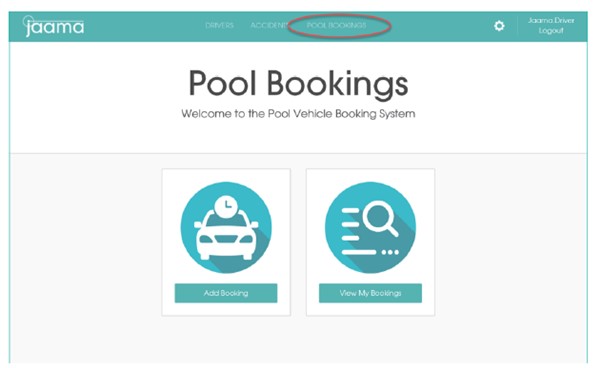
To add a booking, click on the Add Booking icon in the Pool Bookings area. The first page will display the option to select a Rental Branch, this is the location that you are booking the vehicle from ie The Foundry, and Vehicle Type:
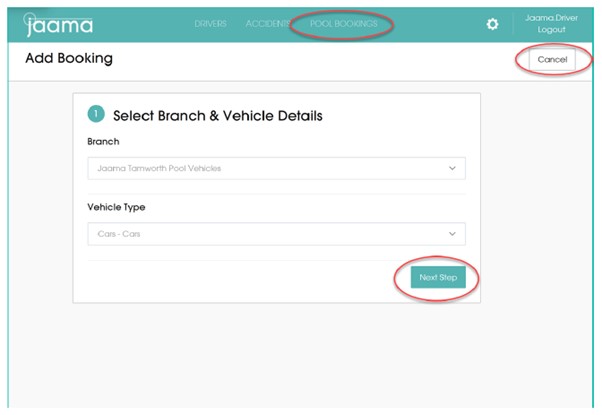
Once a Branch and Vehicle Type has been selected, click Next Step. At any point throughout the Add Booking process, the Cancel button can be used to cancel the booking.
The next page is the Review Driver Details page. The only fields that can be changed here are Driver Name, Driver Contact Number and Driver Email. Click Next Step to continue. The Structure will be input by Fleet Services.
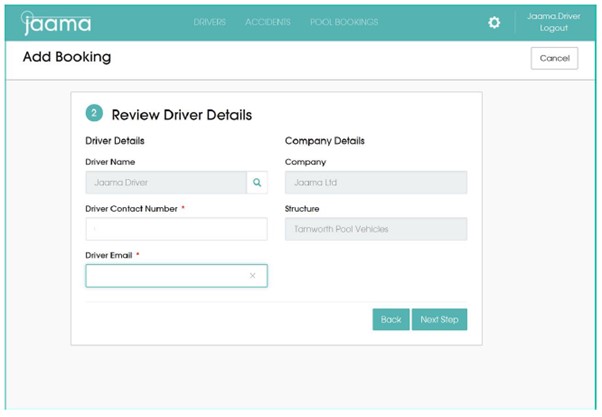
The Hire Details page allows Drivers to enter details of the booking, including the Hire Start Date & Time, Hire End Date & Time, Collection and Return Address (return address should not be changed). Once the required details have been selected, click the Next Step button.

The Journey Details page will ask you for details of the journey, number of passengers and information about the vehicle required. As it is a Pool Booking, if the option of car sharing is not selected, you will be required to enter a reason why. Once all information has been completed, click the Submit Request button.
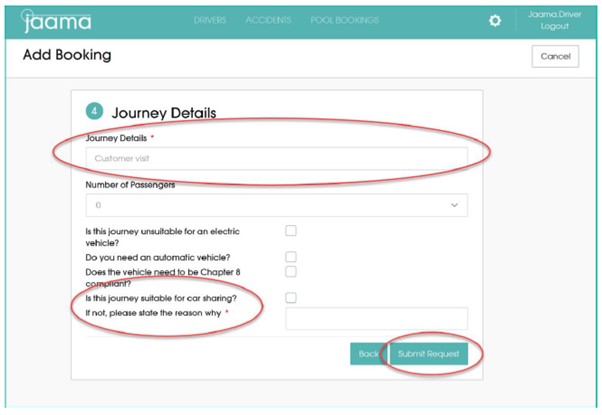
When the booking has been confirmed, the page will change to a Booking Confirmation with details of the booking, including the Booking Reference Number, date and time of the Booking and details of the hire vehicle including Registration Number, Make and Model. Confirmation will also be emailed to you.
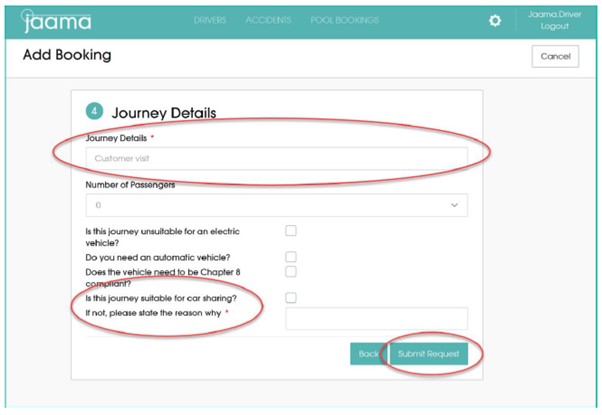
Once the booking has been confirmed, there is the option to Download Booking.
The View My Bookings page allows Drivers to view all bookings they have made and add new bookings.
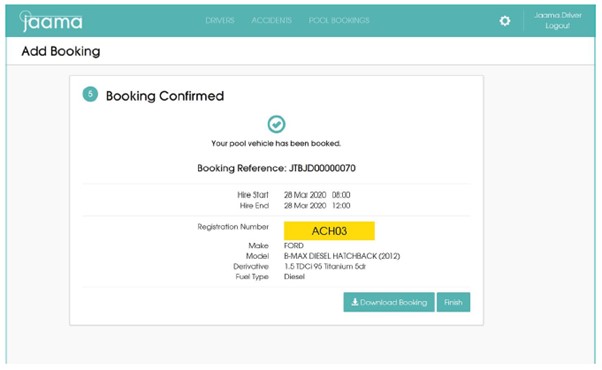
To view all bookings in a calendar format, click the Calendar option on the My Bookings page. Filters can be applied to the calendar, by clicking Filter Calendar, then clicking on Apply Filters once they have been selected.