Microsoft Edge
- Once you've opened MyView, select the document that you wish to print from the My Pay Interactive section.
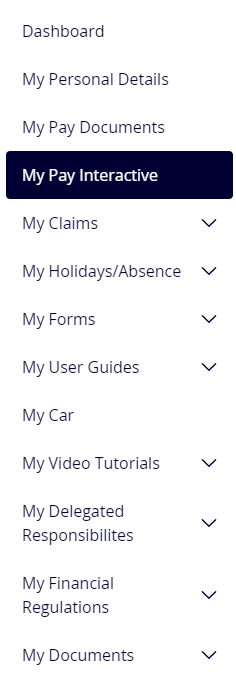
- From the All Pay Documents screen, open the View All Pay Documents tab.
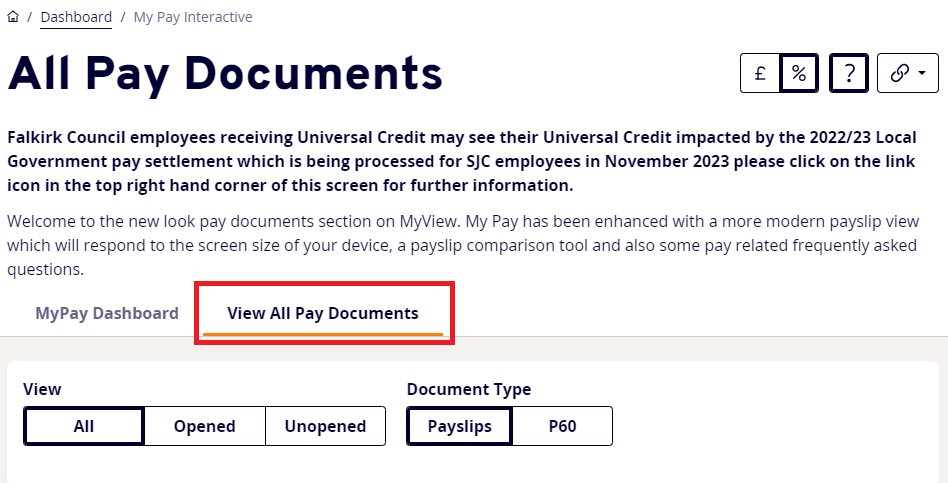
- Select and open the payslip you'd like to print using an underlined date.
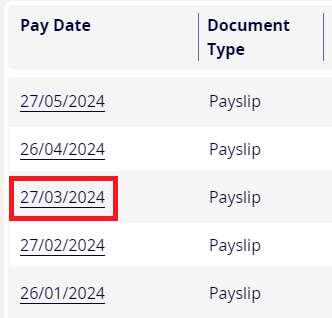
- Open the overflow menu (ellipsis icon) in the top right hand corner of the browser, then select Print.
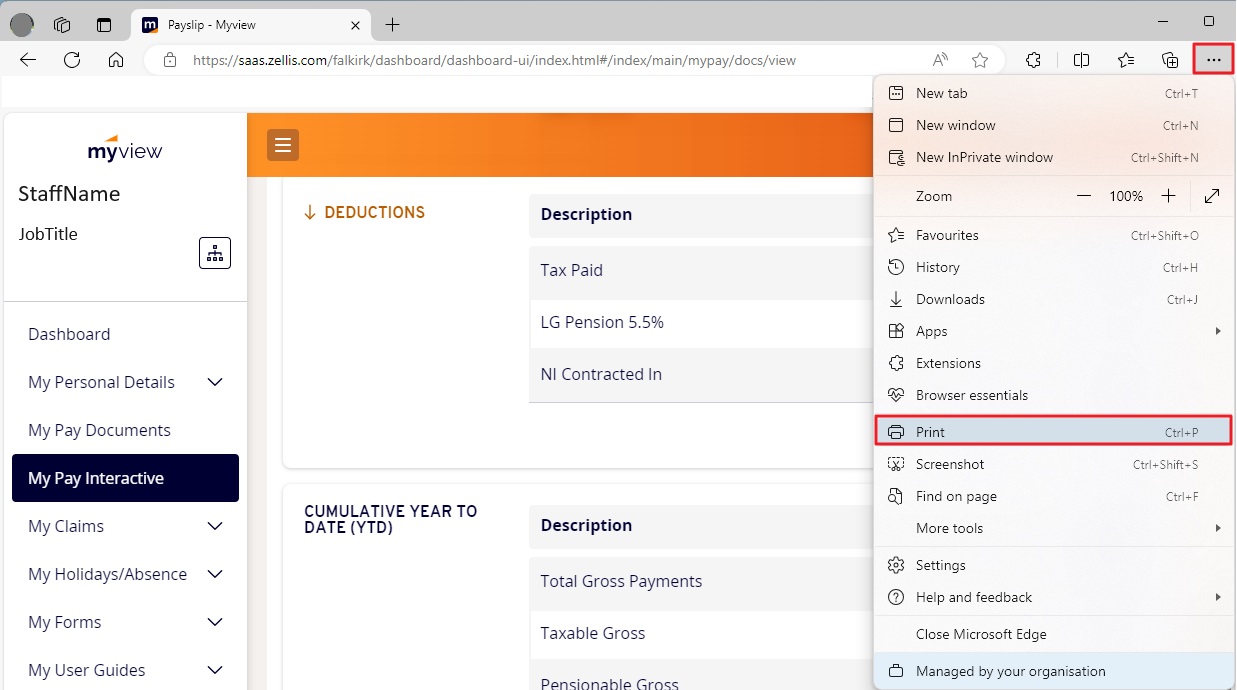
- From the print dialogue box, choose your printer from the Printer dropdown list or save the payslip as a PDF. If you choose to save as a PDF, you should save the file in an appropriate secure area of your device.
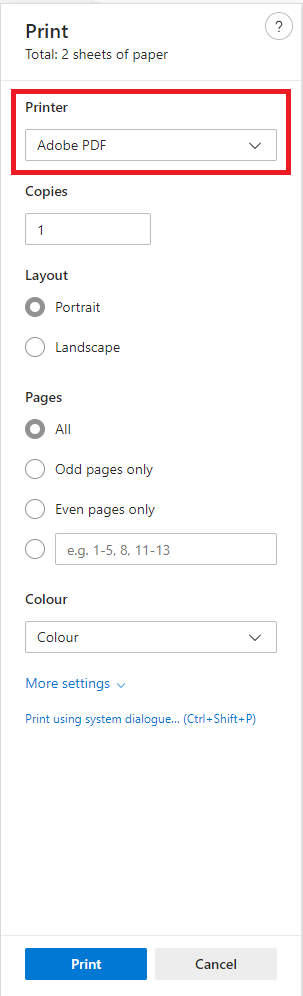
The document icon next to the date might automatically download a pdf version of the payslip or you might be given the option to print the payslip (this is dependant on your browser settings).
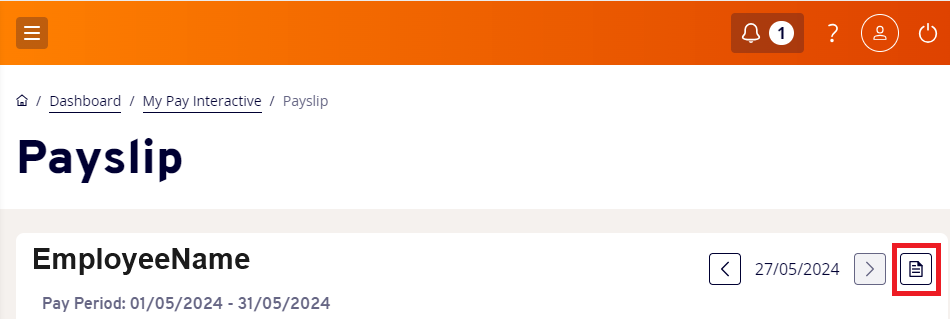
Google Chrome
- Once you've opened MyView, select the document that you wish to print from the My Pay Interactive section.
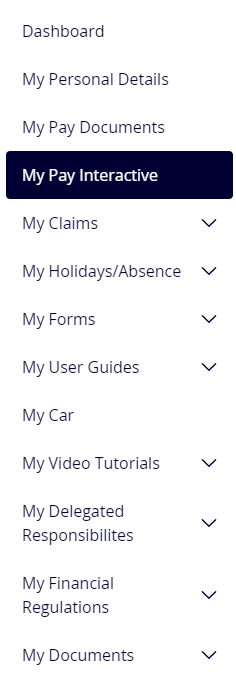
- From the All Pay Documents screen, open the View All Pay Documents tab.
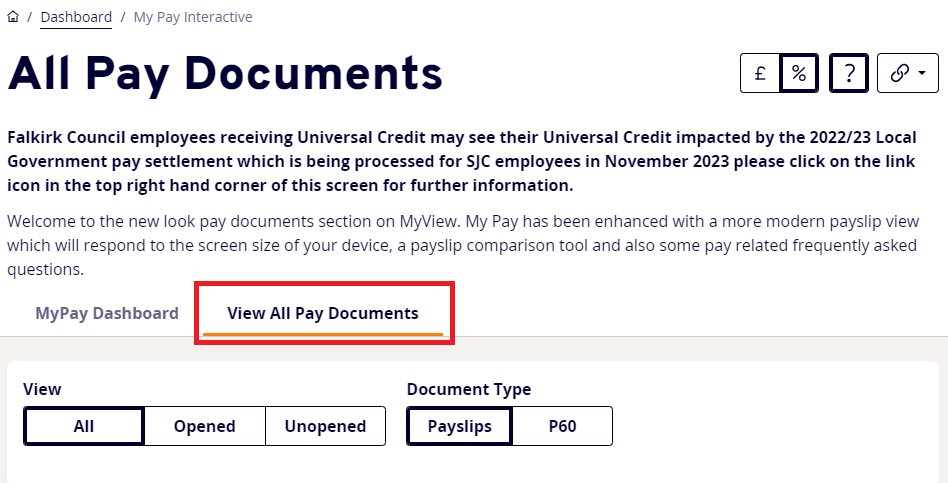
- Select and open the payslip you'd like to print using an underlined date.
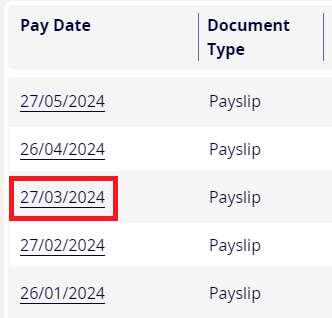
- Using the overflow menu (ellipsis icon) in the top right hand corder of the browser, select Print.
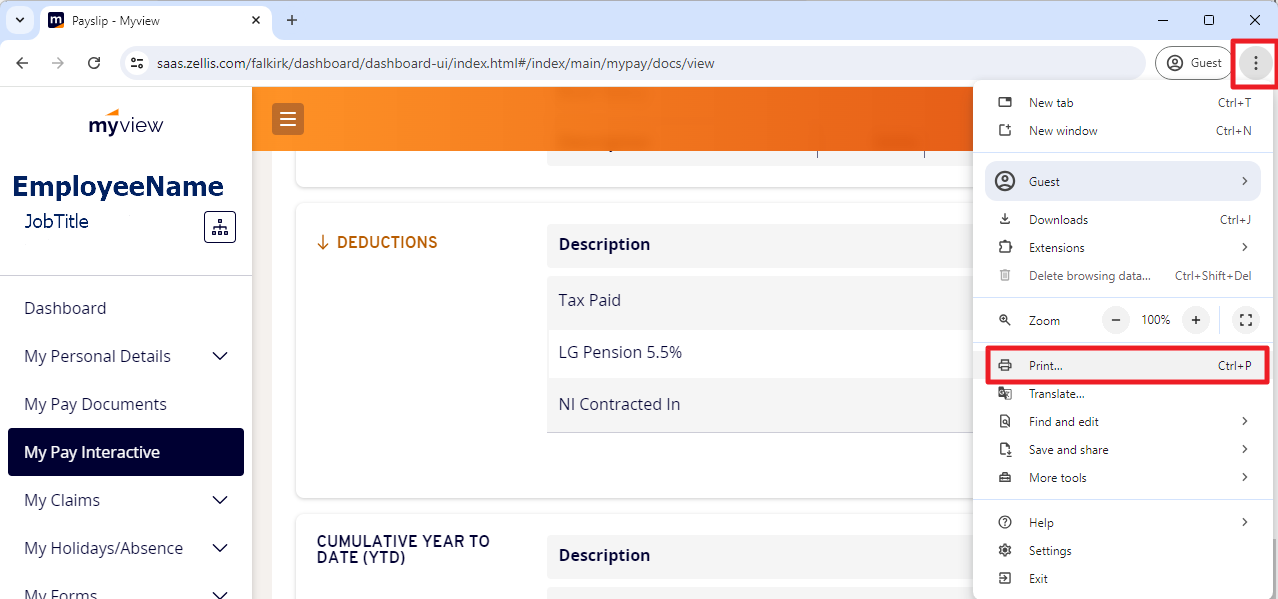
- From the print dialogue box, choose your printer from the Destination dropdown list or save the payslip as a PDF. If you choose to save as a PDF, you should save the file in an appropriate secure area of your device.
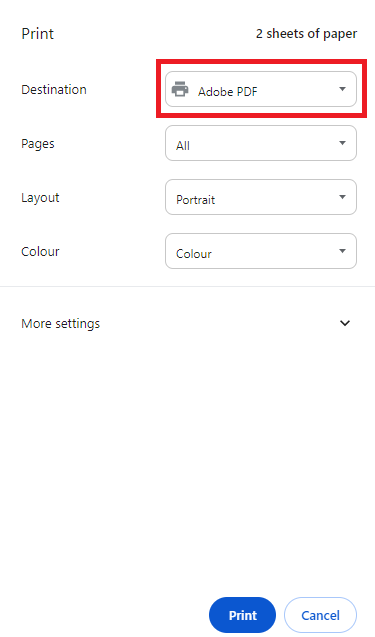
The document icon next to the date might automatically download a pdf version of the payslip or you might be given the option to print the payslip (this is dependant on your browser settings).
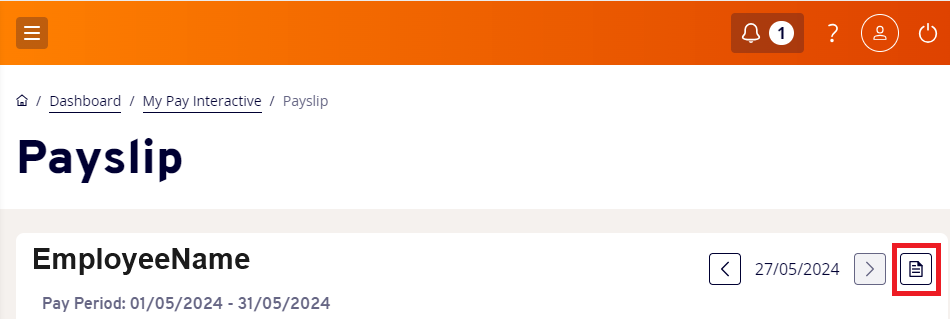
Android devices
All devices are different, so the guidance below gives a bit more detail for those that are using a Samsung or other android phone / device to access MyView.
- Log onto MyView on your phone/device with your normal log in details
- Select the three lines (top left)
- Select New My Pay interactive from the left hand side menu
- Select View All Pay Documents
- Scroll down to the one you want to print
- Press little page icon on the right of the dated payslip you wish to print
- Open File in Samsung Note (or similar)
- And it is then on your phone to print out from there.
To print from a Samsung device please follow the instructions below:
- Click on 3 dots on file (top right)
- Select print
- select Printer and continue.